Monday, September 29, 2014
Browse |
home»
7
»
in
»
Installing
»
minutes
»
windows
|
Installing windows in 7 minutes

In addition because the hobby, sometimes the Windows experience unexpected problems like virus attacks, missing files or installation error. This could make more frequent we play with the Windows installation CD. Fuss, if we can not linger a waste of time just to install Windows plus huge applications. Not to mention the activation .. ribet right! Well, than we have experienced this I would describe anticipation can practice. For those who already know, if there is rebroadcast.
To Installing windows in 5 minutes, we need to program Cloning Tool. Actually a lot of these programs on the market, including Symantec / PowerQuest Drive Image, Roxio GoBack, Windows System Restore, etc.. Well, this time we will play with the program Norton Ghost 11.5 you can find the Hirens Boot CD.
Click these link to download it:
1. Hirens Boot CD 9.9
2. Hirens Boot CD 9.5
Norton Ghost provides backup and restore functions with ease. With the help of Hirens Boot CD, you can perform backup and restore process is the installation of your Operating System with easy, practical and fast. Yes, not as fast as lightning in the truest sense hell .. But far more quickly than if you have to install Windows from scratch following the program that you will use.
Previously, prepare the necessary equipment as follows:
* Computer or notebook equipped target CD / DVD drive to run Hirens Boot CD. I suggest there are at least 2 partitions, system C: / or drive that contains the installation of Windows and other partitions to save image
* CD 9.8 Hirens Boot CD contains the Norton Ghost 11.5 or Hirens Boot USB stick
* Flash / DVDs to store the backup image file (Optional)
Working principle
Basically, there are two steps you are doing
1. PC data backup partition that contains the Windows Operating System into the File Image. This file contains a complete record of your operating system files the following programs that have been installed in it. This file should be stored on a partition other than the Windows partition itself. Suppose you have C: / who insisted the Windows installation, you must save the image files on a partition other than C: /. That is why the above I suggest there are at least 2 partitions.
Need I emphasize that this step is absolutely necessary if you want to do the restoration / recovery system quickly. In other words, without any image file you can not do the restoration of Windows.
2. Restoration Windows. If anything happens, you can call the backup file you created before to restore the Windows installation image file exactly as it was created.
Step One, Create Image Files.
1. Hirens Boot Insert a USB flash or Hirens Boot CD according to your preferences.
2. Turn on the computer, go into the BIOS by pressing DEL/F2/F8/F12 in accordance with your PCs BIOS.
3. Go to The Boot Sequence / Boot Order. Make sure the media you are using the first rank boot. For example: You choose to use Hirens CD, make sure the CDROM is on the first boot position.
4. In Hirens Boot menu, select Start Boot CD
5. Hirens On Main Menu, Choose [2.] Backup Tool> [2.] Norton Ghost 11.5> [8.] Ghost (Normal). Wait a few moments until the Norton Ghost program running. Click [OK]
Hiren-norton-ghost1
6. Select Menu> Local> Partition> To Image to save the partition into a file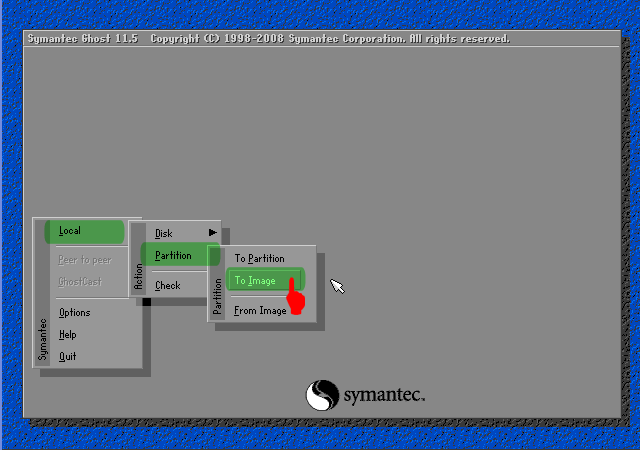
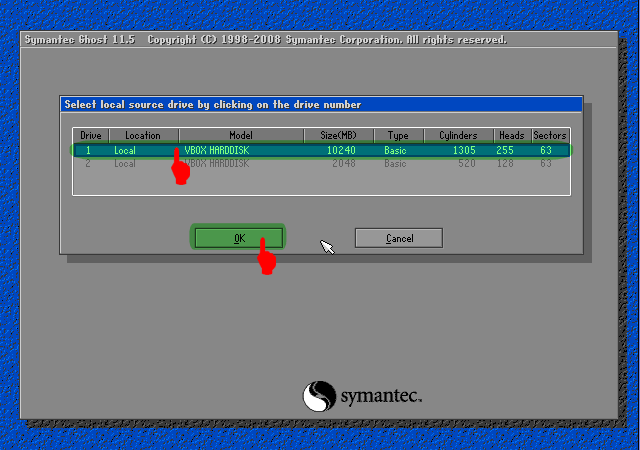
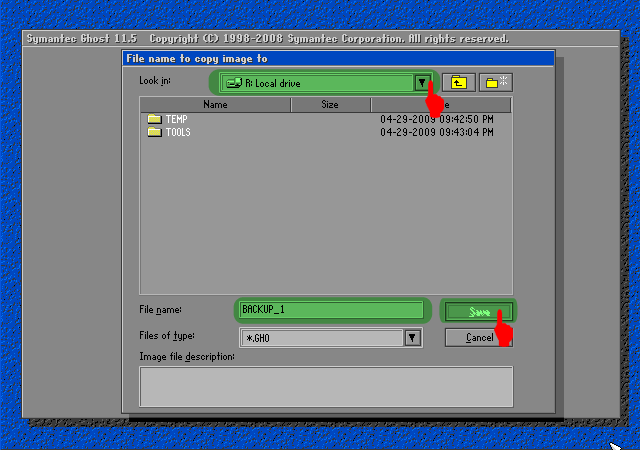
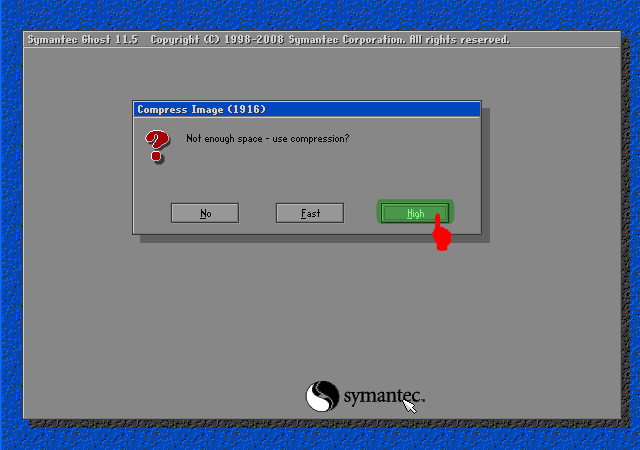
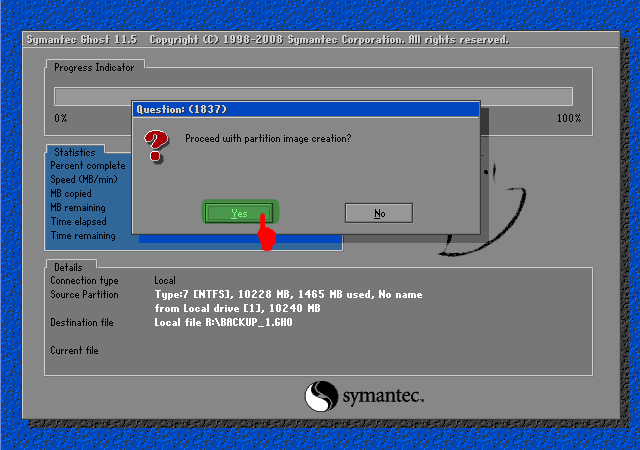

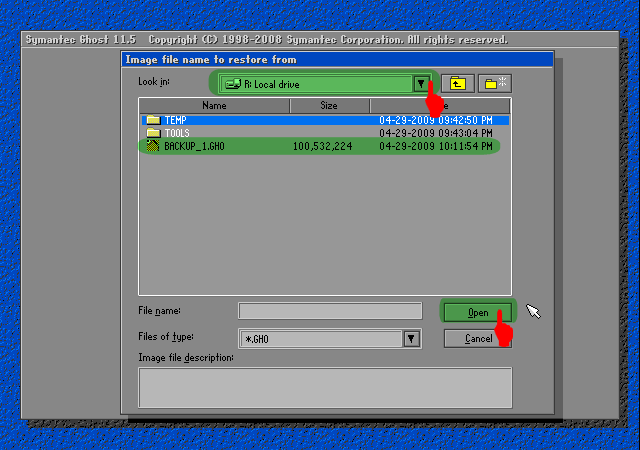

 8. Choose a destination hard drive partition / Destination Restoration. Select Primary [OK]
8. Choose a destination hard drive partition / Destination Restoration. Select Primary [OK] 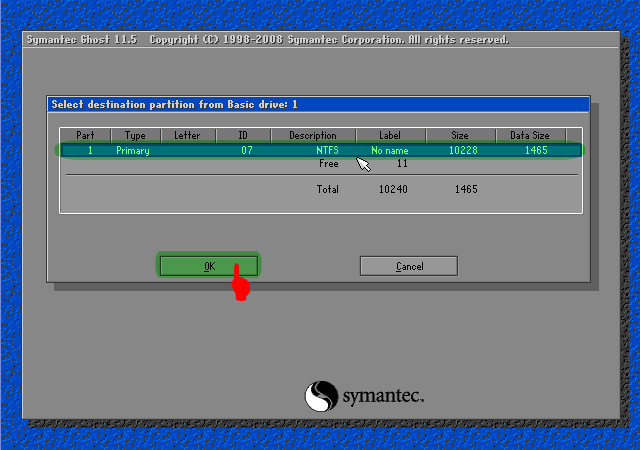
Installing windows in 7 minutes

Installing windows process often becomes very boring.Hiren-norton-ghost Especially if you include people who are uncomfortable if your windows installation is unstable or slow. I was once included in the group is, within a week I could install windows 2 to 3 times because some installations 3D game I played was finished and should be replaced with a new one.
In addition because the hobby, sometimes the Windows experience unexpected problems like virus attacks, missing files or installation error. This could make more frequent we play with the Windows installation CD. Fuss, if we can not linger a waste of time just to install Windows plus huge applications. Not to mention the activation .. ribet right! Well, than we have experienced this I would describe anticipation can practice. For those who already know, if there is rebroadcast.
To Installing windows in 5 minutes, we need to program Cloning Tool. Actually a lot of these programs on the market, including Symantec / PowerQuest Drive Image, Roxio GoBack, Windows System Restore, etc.. Well, this time we will play with the program Norton Ghost 11.5 you can find the Hirens Boot CD.
Click these link to download it:
1. Hirens Boot CD 9.9
2. Hirens Boot CD 9.5
Norton Ghost provides backup and restore functions with ease. With the help of Hirens Boot CD, you can perform backup and restore process is the installation of your Operating System with easy, practical and fast. Yes, not as fast as lightning in the truest sense hell .. But far more quickly than if you have to install Windows from scratch following the program that you will use.
Previously, prepare the necessary equipment as follows:
* Computer or notebook equipped target CD / DVD drive to run Hirens Boot CD. I suggest there are at least 2 partitions, system C: / or drive that contains the installation of Windows and other partitions to save image
* CD 9.8 Hirens Boot CD contains the Norton Ghost 11.5 or Hirens Boot USB stick
* Flash / DVDs to store the backup image file (Optional)
Working principle
Basically, there are two steps you are doing
1. PC data backup partition that contains the Windows Operating System into the File Image. This file contains a complete record of your operating system files the following programs that have been installed in it. This file should be stored on a partition other than the Windows partition itself. Suppose you have C: / who insisted the Windows installation, you must save the image files on a partition other than C: /. That is why the above I suggest there are at least 2 partitions.
Need I emphasize that this step is absolutely necessary if you want to do the restoration / recovery system quickly. In other words, without any image file you can not do the restoration of Windows.
2. Restoration Windows. If anything happens, you can call the backup file you created before to restore the Windows installation image file exactly as it was created.
Step One, Create Image Files.
1. Hirens Boot Insert a USB flash or Hirens Boot CD according to your preferences.
2. Turn on the computer, go into the BIOS by pressing DEL/F2/F8/F12 in accordance with your PCs BIOS.
3. Go to The Boot Sequence / Boot Order. Make sure the media you are using the first rank boot. For example: You choose to use Hirens CD, make sure the CDROM is on the first boot position.
4. In Hirens Boot menu, select Start Boot CD
5. Hirens On Main Menu, Choose [2.] Backup Tool> [2.] Norton Ghost 11.5> [8.] Ghost (Normal). Wait a few moments until the Norton Ghost program running. Click [OK]
Hiren-norton-ghost1
6. Select Menu> Local> Partition> To Image to save the partition into a file
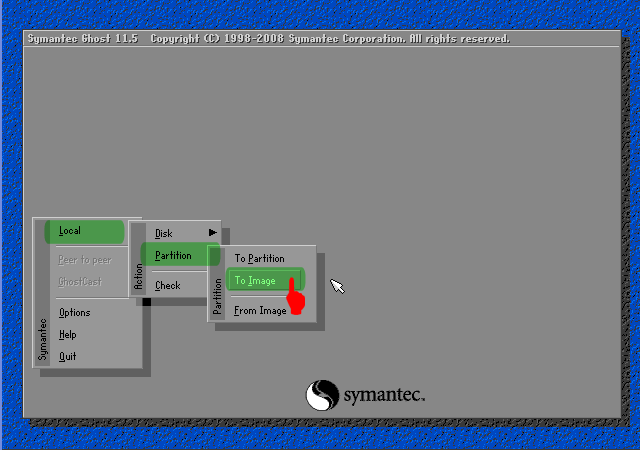
7. Select Physical Disk to be in the backup. Usually Windows is on a Local (1) as in the example, [OK].
8. Choose a hard drive partition that will be the backup. Normally Windows is the primary drive as in the example, [OK]. Consider other attributes such as File System (NTFS/FAT32)
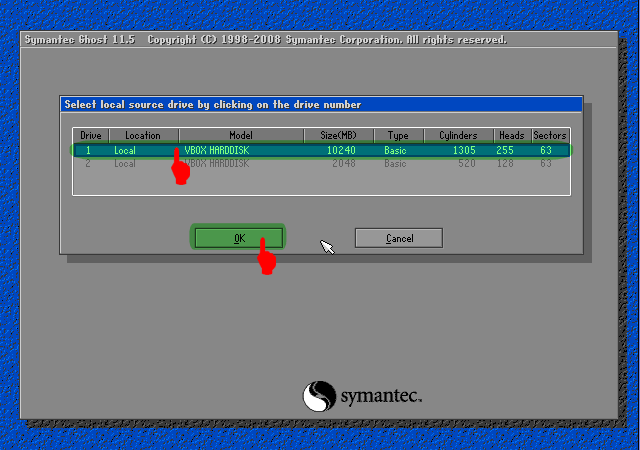
9. Choose which hard drive partition that will be used to store the backup image file. Name the file, for example Backup_1 then click [SAVE]. Note that the disk is written in order as follows: D: 1.2: [DATA] FAT, the meaning is:
D: = Drive D:
1.2: = a Physical Disk First Second Partition
[DATA] = label DATA
FAT = FAT32 File System
D: = Drive D:
1.2: = a Physical Disk First Second Partition
[DATA] = label DATA
FAT = FAT32 File System
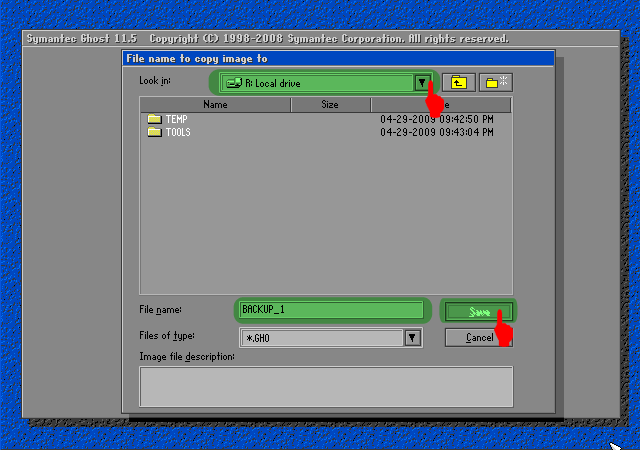
10. Next you will see the compression Image File dialog, select one based on the following information:
No = Select this if you do not want to change the image file of the actual windows file size
FAST = fast compression options, the result is approximately 30% of the actual file size
HIGH = high-compression options, the results can be up to 60% of the original file sizes even though the process will be slightly slower.
I recommend you choose this option to save disk space. Norton Ghost does not change the contents of image files, only the file size are compressed.
No = Select this if you do not want to change the image file of the actual windows file size
FAST = fast compression options, the result is approximately 30% of the actual file size
HIGH = high-compression options, the results can be up to 60% of the original file sizes even though the process will be slightly slower.
I recommend you choose this option to save disk space. Norton Ghost does not change the contents of image files, only the file size are compressed.
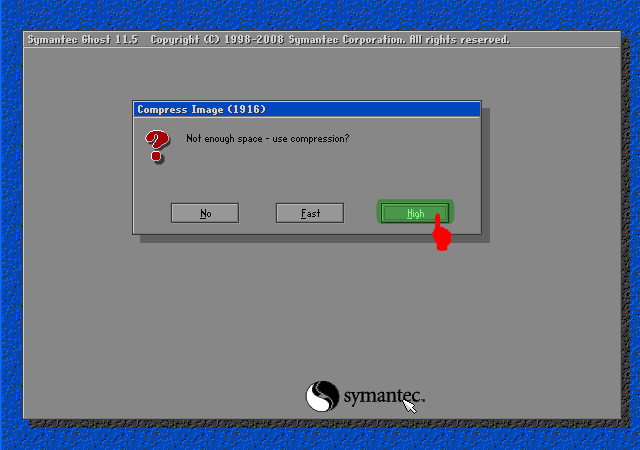
11. When the dialog box Procesed with partition image creation? "Select [YES]
Hiren-norton-ghost
Hiren-norton-ghost
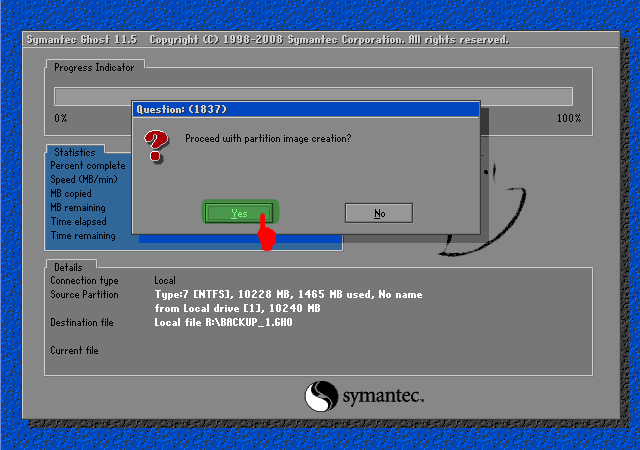
12. Wait a while until the process is complete and appears Image Box Image Creation Completed Successfully ", click [Continue]. Click [Quit] to exit the program.
Up here youve got an image file from your operating system which at times can be called back to do the restoration. You can use flash or DVD media to store this image file, just in case.
Well, one day if there is a problem with Windows, you just do the following restoration.
Well, one day if there is a problem with Windows, you just do the following restoration.
Step Two, Windows Restore from Backup Image Files
1. Boot from Hirens Boot CD or USB stick Hirens Boot
2. In Hirens Boot menu, select Start Boot CD
3. Hirens On Main Menu, Choose [2.] Backup Tool> [2.] Norton Ghost 11.5> [8.] Ghost (Normal). Wait a few moments until the Norton Ghost program running. Click [OK].
4. Select Menu> Local> Partition> From Image to restore partition from image file we created earlier.
1. Boot from Hirens Boot CD or USB stick Hirens Boot
2. In Hirens Boot menu, select Start Boot CD
3. Hirens On Main Menu, Choose [2.] Backup Tool> [2.] Norton Ghost 11.5> [8.] Ghost (Normal). Wait a few moments until the Norton Ghost program running. Click [OK].
4. Select Menu> Local> Partition> From Image to restore partition from image file we created earlier.

5. Locate the Image file with the extension. Gho on your storage drives. Select, and end with the Open.
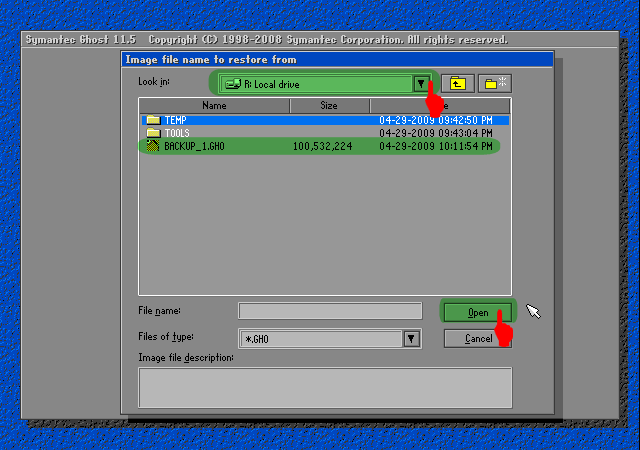
6. Select the source partition / Source image file and then click [OK]

7. Select the physical hard drive destination / Destination Restoration Windows,[OK]
 8. Choose a destination hard drive partition / Destination Restoration. Select Primary [OK]
8. Choose a destination hard drive partition / Destination Restoration. Select Primary [OK] 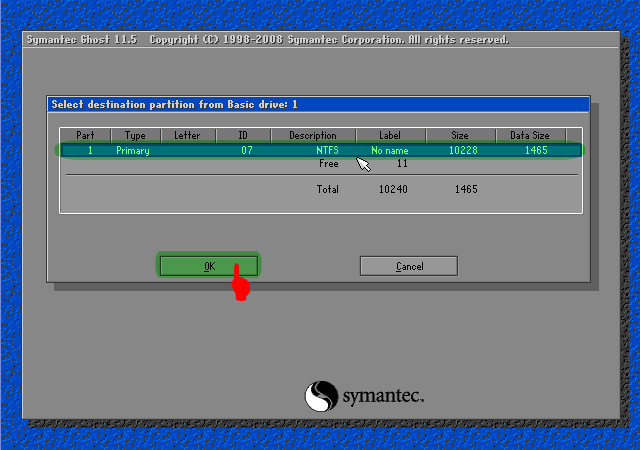
9. Dialog Box Appears When prosses With Restore Partition? Click [Yes]
10. Wait until 100% completed
11. Click [Reset Computer] to restart the computer.
10. Wait until 100% completed
11. Click [Reset Computer] to restart the computer.
Good Luck ...
Labels:
7,
in,
Installing,
minutes,
windows
Subscribe to:
Post Comments (Atom)
No comments:
Post a Comment