Saturday, October 4, 2014
Browse |
home»
Assistant
»
disk
»
hard
»
Manage
»
partition
»
Partitions
»
with
|
Manage hard disk Partitions with Partition Assistant

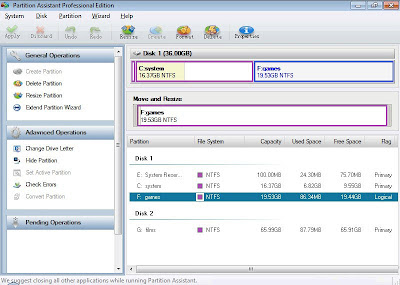
Manage hard disk Partitions with Partition Assistant

Windows operating systems include the partition management facilities are indeed hard disk, for example on Windows XP via right click MyComputer and select Manage and then open the Disk Management.
However, the ability of these facilities is very limited, only able to remove and form a partition. Other capabilities such as resizing partitions (to form a new partition), copy partitions, sliding partitions, and other non-existent.
One alternative, we can use a free application called Partition Assistant. The following is an example of how to use:
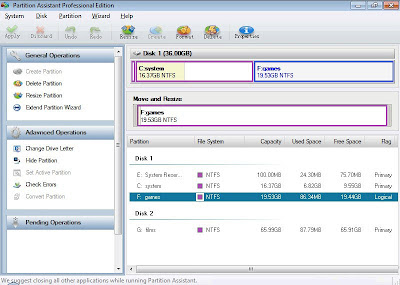
- launch Partition Assistant. We can see some of the capabilities of these applications with a right click on a partition. Ability: change the size of the partition, copy partition, delete partition, format partition (with file system FAT32 or NTFS), giving the label name (identifier) of the partition, remove the hard drive (all partitions), change the drive letter of the partition, hide partition (if it contains confidential data), set the active (for operating system partitions), as well as checking the existence of bad sectors.
- the example in this article is how to resize a partition to form a new partition. Click the target partition (the Disks). Underneath (on the Move and Resize), click-hold on the circle icon at the end of the partition and sliding.
- automatically, on the Disks will be performing new Unallocated partition labeled size equal to results altered the size of free space partition of the target.
- right click on the Unallocated partition labeled new and select Create.
- in the Create Partition dialog box, type the name of the identifier (label) a new partition in the Partition labels. Select the file system to format the new partition in the File System. When it is finished, click the OK button.
- click Apply button at the top of the screen (the ribbon menu) to apply editing partitions.
- we can also check for the existence of bad sectors in the partition menu of the Disk target passing Surface Test or passing > right click target and select Check partition Partition.
- Click the Start button on the Disk Surface Test dialog box to begin the process of checking for bad sectors. Wait until the process is complete.
You can download partition assistant here
Subscribe to:
Post Comments (Atom)
No comments:
Post a Comment