Tuesday, September 30, 2014
Sony Xperia tipo dual ST21a2 – ST21i2
Made for 2 SIM cards. Switch between SIM cards anytime with a simple press on the dedicated hardware key. Perfect when you, for example, want to keep your work and leisure time apart. Or make it happen automatically – set which SIM card to use at specific times of the day. You can also customise each SIM card separately with different ringtones and notifications.
Made to make life easy. Enjoy the entertainment. Xperia tipodual is so easy to use. The latest apps and music are just a click away from your home screen. Running on the latest Android platform, the Xperia tipodual makes web browsing quicker and easier too.
Made to control your costs. Worried about data costs? Don’t be. The Xperia tipodual SIM smartphone lets you enjoy shock horror on-screen – not on your phone bill. Simply switch to the other SIM card or use the data usage app to set the limits you want to use data to surf, chat or game online. With the Xperia tipodual, you never need to spend more than you want to.
Made to keep in touch – for longer. Chat on the phone. Or have an all-night gossip using Xperia with Facebook. For longer. With the powerful battery you can charge your phone and then use it for 24 hours without having to charge it again. Long battery life means you’ll never miss that important call – or funny status update again.
Made to match your moods. Xperia tipodual is a smartphone. It gives you instant access to the web and online content, and a whole host of apps, like email, Google Maps and Google Search. Make your phone your own with hundreds of thousands of apps to choose from. All apps appear on the home screen, so they’re easy to get to.
We’ve got what you want to hear. Millions and millions of songs on demand from Music Unlimited. Listen offline and with no annoying ads. Enjoy dozens of preset channels and easily sync with your own music collection. Get the most from your music with Music Unlimited.
(Source: Sonymobile Global)
Tech Specs:
| Sony Xperia tipo ST21a2 – ST21i2 | |
| General and Software | |
| Other names or variations | Sony Xperia tipo ST21a – ST21i – ST21i2 – ST21a2 |
| Operating System | Android 4.0 Ice Cream Sandwich |
| Physical Keyboard | On-screen 12-key keyboard and QWERTY |
| Announced | 13 june 2012 |
| Status Available | Q3 2012 |
| Browser & Internet | WebKit browser – RSS Feeds, XHTML,, HTML5, CSS3, WAP 2.0) -- Booksmarks |
| Java | MIDP |
| Display | |
| Size, diagonal | 3.2 inches - 81.28 mm |
| Display Resolution | 320 x 480 pixels |
| Generalized Pixel Density | 180 ppi |
| TFT – Touchscreen – Capacitive – 262.000 colour – Scratch-resistant glass | |
| Connectivity | |
| WAN / Network 2G | GSM: 850 / 900 / 1800 / 1900 Mhz - DUAL SIM |
| WAN / Network 3G | ST21a2 (Americas): UMTS HSPA 850 (Band V), 1900 (Band II), 2100 (Band I) ST21i2 (Global): UMTS HSPA 900 (Band VIII), 2100 (Band I) |
| WAN / Data | GPRS Up to 86 kbps / EDGE Up to 237 kbps -- HSDPA cat 8(download) Up to 7.2 Mbps |
| WAN / Netwok 4G | No |
| Wireless LAN | 802.11a/b/g/n – DLNA – Wi-Fi hotspot – 2.4 GHz – 72 Mbps |
| Bluetooth | Bluetooth 2.1 + EDR + A2DP |
| Bluetooth Profiles | AADP – AVRCP – HFP – HSP – OPP – PAP |
| USB | MicroUSB 2.0 – USB mass storage – Charging connector |
| Audio jack 3,5 mm | 3.5 mm audio jack (CTIA) |
| GPS / Location Based Services | A-GPS OMA Secure User Plane Location (SUPL) v1.0 3GPP Control Plane location (incl. Emergency location), only support E911. Qualcomm GPSOneXtra) OMA CP version 1.1 |
| Camera | |
| Camera Resolution (max) | 3.2 megapixels - 2048x1536 pixels |
| Camera secundary | No |
| Camera Focus | No |
| Camera Flash | No |
| Camera Zoom (max) | Zoom digital 4x |
| Additional Camera Features | Geotagging – Self-timer -- Send to web -- Touch capture |
| Media | |
| Audio Player | MP3, AAC, AAC+, eAAC+, AMR, MIDI |
| Video Player | MPEG4, H.263, H.264 |
| Video Recording | Yes – VGA |
| Video Playback | Yes |
| Speakerphone | Yes |
| Loudspeaker | Yes |
| Radio FM | Stereo FM radio + RDS |
| Voice Recording | Yes |
| Album art -- PlayNow service -- Music Player -- TrackID music recognition application -- xLoud Experience | |
| Processor and memory | |
| Processor / SoC | Chipset Qualcomm Snapdragon CMOS, 45 nm, S1 MSM7225A – CPU: Scorpion ARM Cortex-A5, 600 – 800 MHz, ARMv7-A, Single-core – GPU: Adreno 200 (enhanced) – Q4 2011 |
| Processor Clock Speed | 800 MHz |
| RAM | 512MB |
| Internal memory | 2.9 GB MB (up to 2.5 GB user-accessible memory) |
| Memory Card Type | microSDHC |
| Memory Card Size Supported | Up to 32 GB |
| Sensors | |
| Accelerometer | Yes |
| Digital Compass | Yes |
| Proximity Sensor | Yes |
| Notifications | Vibration, MP3, WAV, polyphonic |
| Power | |
| Battery Type | 1500 mAh |
| Talk time | 2G up to 5 hours – 3G up to 6 hours |
| Stand-by time | 2G up to 350 hours – 3G up to 360 hours |
| Music up to 36 hours – Video up to 8 hours | |
| Divers | |
| Messaging | SMS, MMS, IM (Google Talk), Email (IMAP, POP3, SMTP, Google Mail, Push Email) |
| Games | Yes -- 3D games – Motion gaming |
| Color | Classic silver – Serene black |
| Phone Book | Yes |
| Organizer | Yes |
| Agenda | Yes |
| Calendar | Yes |
| Task | Yes |
| Notes | Yes |
| Predictive text | Yes |
| Watch | Yes |
| Alarm | Yes |
| Diary | Yes |
| Calculator | Yes |
| Document Viewer | Yes |
| Flight mode | Yes |
| Weight | 99.4 grams |
| Dimensions | 103 x 57 x 13 mm |
| PC Companion – Synchronisation via Facebook -- Synchronisation via SyncML -- Synchronisation via Google -- Synchronisation with computer -- Synchronisation via Microsoft -- Exchange -- ActiveSync | |
| NeoReader barcode scanner | |
| Google mobile services | |
| Picture wallpaper – Wallpaper animation | |
Gallery:
Available colors for Sony Xperia tipo dual, classic silver, serene black
Resources:
Sony Global - Sony Xperia tipo dual
developer - Sony Xperia tipo
Press: Sony Mobile unveils Xperia miro and Xperia tipo – stylish, fun and easy to use smartphones
Monday, September 29, 2014
Installing windows in 7 minutes

Installing windows process often becomes very boring.Hiren-norton-ghost Especially if you include people who are uncomfortable if your windows installation is unstable or slow. I was once included in the group is, within a week I could install windows 2 to 3 times because some installations 3D game I played was finished and should be replaced with a new one.
In addition because the hobby, sometimes the Windows experience unexpected problems like virus attacks, missing files or installation error. This could make more frequent we play with the Windows installation CD. Fuss, if we can not linger a waste of time just to install Windows plus huge applications. Not to mention the activation .. ribet right! Well, than we have experienced this I would describe anticipation can practice. For those who already know, if there is rebroadcast.
To Installing windows in 5 minutes, we need to program Cloning Tool. Actually a lot of these programs on the market, including Symantec / PowerQuest Drive Image, Roxio GoBack, Windows System Restore, etc.. Well, this time we will play with the program Norton Ghost 11.5 you can find the Hirens Boot CD.
Click these link to download it:
1. Hirens Boot CD 9.9
2. Hirens Boot CD 9.5
Norton Ghost provides backup and restore functions with ease. With the help of Hirens Boot CD, you can perform backup and restore process is the installation of your Operating System with easy, practical and fast. Yes, not as fast as lightning in the truest sense hell .. But far more quickly than if you have to install Windows from scratch following the program that you will use.
Previously, prepare the necessary equipment as follows:
* Computer or notebook equipped target CD / DVD drive to run Hirens Boot CD. I suggest there are at least 2 partitions, system C: / or drive that contains the installation of Windows and other partitions to save image
* CD 9.8 Hirens Boot CD contains the Norton Ghost 11.5 or Hirens Boot USB stick
* Flash / DVDs to store the backup image file (Optional)
Working principle
Basically, there are two steps you are doing
1. PC data backup partition that contains the Windows Operating System into the File Image. This file contains a complete record of your operating system files the following programs that have been installed in it. This file should be stored on a partition other than the Windows partition itself. Suppose you have C: / who insisted the Windows installation, you must save the image files on a partition other than C: /. That is why the above I suggest there are at least 2 partitions.
Need I emphasize that this step is absolutely necessary if you want to do the restoration / recovery system quickly. In other words, without any image file you can not do the restoration of Windows.
2. Restoration Windows. If anything happens, you can call the backup file you created before to restore the Windows installation image file exactly as it was created.
Step One, Create Image Files.
1. Hirens Boot Insert a USB flash or Hirens Boot CD according to your preferences.
2. Turn on the computer, go into the BIOS by pressing DEL/F2/F8/F12 in accordance with your PCs BIOS.
3. Go to The Boot Sequence / Boot Order. Make sure the media you are using the first rank boot. For example: You choose to use Hirens CD, make sure the CDROM is on the first boot position.
4. In Hirens Boot menu, select Start Boot CD
5. Hirens On Main Menu, Choose [2.] Backup Tool> [2.] Norton Ghost 11.5> [8.] Ghost (Normal). Wait a few moments until the Norton Ghost program running. Click [OK]
Hiren-norton-ghost1
6. Select Menu> Local> Partition> To Image to save the partition into a file
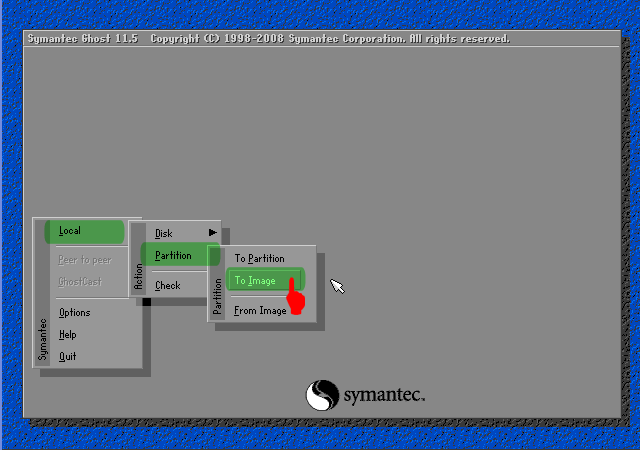
7. Select Physical Disk to be in the backup. Usually Windows is on a Local (1) as in the example, [OK].
8. Choose a hard drive partition that will be the backup. Normally Windows is the primary drive as in the example, [OK]. Consider other attributes such as File System (NTFS/FAT32)
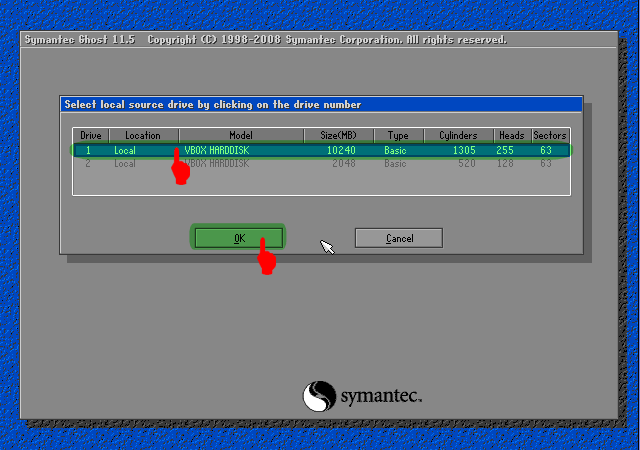
9. Choose which hard drive partition that will be used to store the backup image file. Name the file, for example Backup_1 then click [SAVE]. Note that the disk is written in order as follows: D: 1.2: [DATA] FAT, the meaning is:
D: = Drive D:
1.2: = a Physical Disk First Second Partition
[DATA] = label DATA
FAT = FAT32 File System
D: = Drive D:
1.2: = a Physical Disk First Second Partition
[DATA] = label DATA
FAT = FAT32 File System
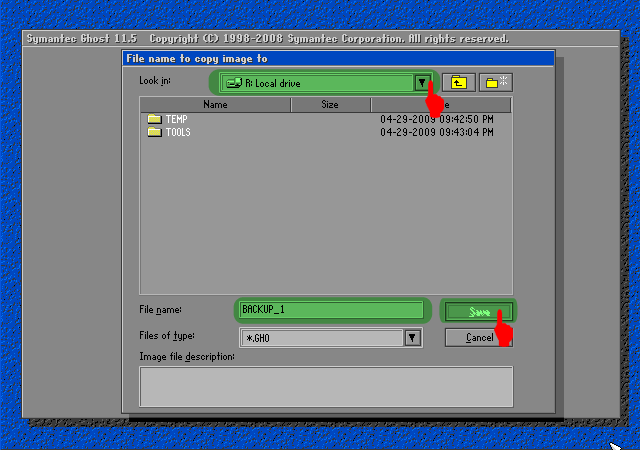
10. Next you will see the compression Image File dialog, select one based on the following information:
No = Select this if you do not want to change the image file of the actual windows file size
FAST = fast compression options, the result is approximately 30% of the actual file size
HIGH = high-compression options, the results can be up to 60% of the original file sizes even though the process will be slightly slower.
I recommend you choose this option to save disk space. Norton Ghost does not change the contents of image files, only the file size are compressed.
No = Select this if you do not want to change the image file of the actual windows file size
FAST = fast compression options, the result is approximately 30% of the actual file size
HIGH = high-compression options, the results can be up to 60% of the original file sizes even though the process will be slightly slower.
I recommend you choose this option to save disk space. Norton Ghost does not change the contents of image files, only the file size are compressed.
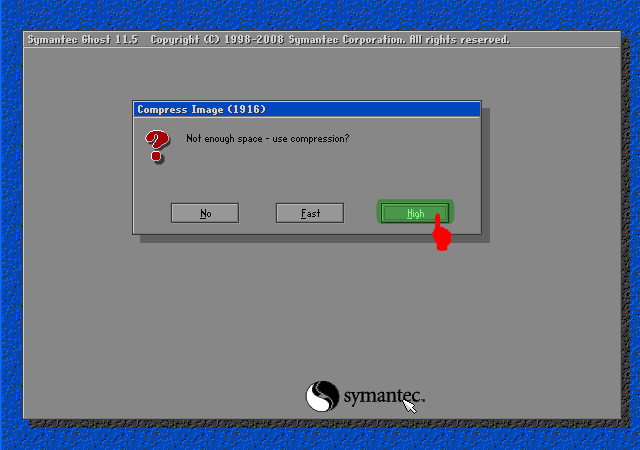
11. When the dialog box Procesed with partition image creation? "Select [YES]
Hiren-norton-ghost
Hiren-norton-ghost
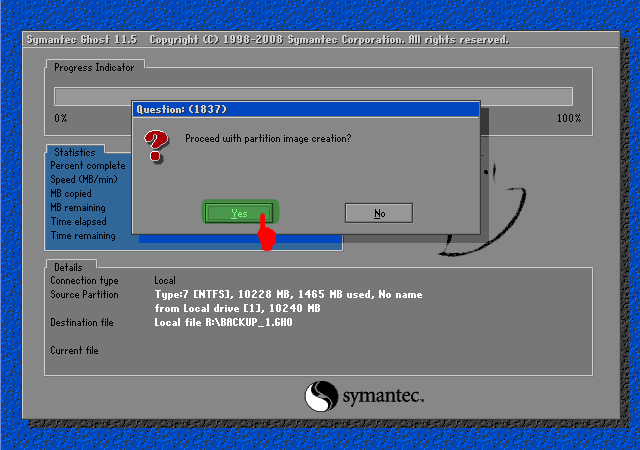
12. Wait a while until the process is complete and appears Image Box Image Creation Completed Successfully ", click [Continue]. Click [Quit] to exit the program.
Up here youve got an image file from your operating system which at times can be called back to do the restoration. You can use flash or DVD media to store this image file, just in case.
Well, one day if there is a problem with Windows, you just do the following restoration.
Well, one day if there is a problem with Windows, you just do the following restoration.
Step Two, Windows Restore from Backup Image Files
1. Boot from Hirens Boot CD or USB stick Hirens Boot
2. In Hirens Boot menu, select Start Boot CD
3. Hirens On Main Menu, Choose [2.] Backup Tool> [2.] Norton Ghost 11.5> [8.] Ghost (Normal). Wait a few moments until the Norton Ghost program running. Click [OK].
4. Select Menu> Local> Partition> From Image to restore partition from image file we created earlier.
1. Boot from Hirens Boot CD or USB stick Hirens Boot
2. In Hirens Boot menu, select Start Boot CD
3. Hirens On Main Menu, Choose [2.] Backup Tool> [2.] Norton Ghost 11.5> [8.] Ghost (Normal). Wait a few moments until the Norton Ghost program running. Click [OK].
4. Select Menu> Local> Partition> From Image to restore partition from image file we created earlier.

5. Locate the Image file with the extension. Gho on your storage drives. Select, and end with the Open.
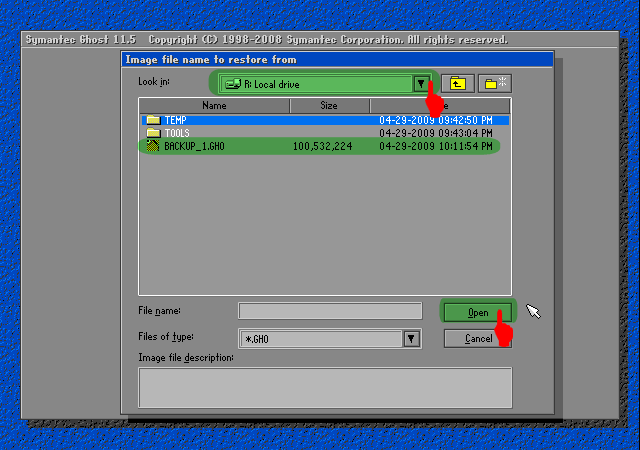
6. Select the source partition / Source image file and then click [OK]

7. Select the physical hard drive destination / Destination Restoration Windows,[OK]
 8. Choose a destination hard drive partition / Destination Restoration. Select Primary [OK]
8. Choose a destination hard drive partition / Destination Restoration. Select Primary [OK] 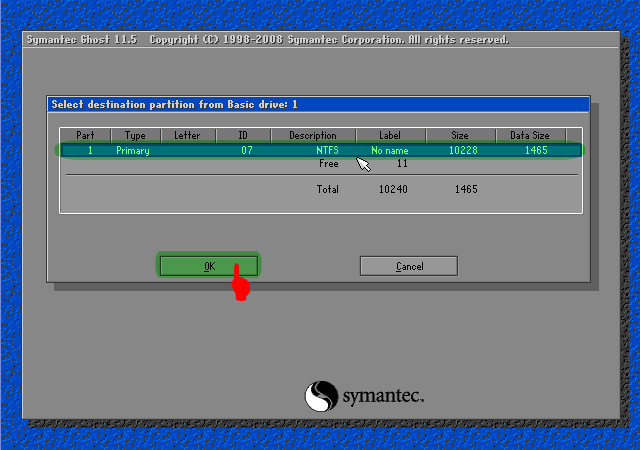
9. Dialog Box Appears When prosses With Restore Partition? Click [Yes]
10. Wait until 100% completed
11. Click [Reset Computer] to restart the computer.
10. Wait until 100% completed
11. Click [Reset Computer] to restart the computer.
Good Luck ...
Sunday, September 28, 2014
How to Clear Call History on HTC One

To delete one name or number
1. On your devices Call History tab, press and hold the name or number you wish
to delete.
2. And tap Delete from call history.
To delete the entire call history list
 then go to Remove call history.
then go to Remove call history.2. On the Delete from call history Lcd, tap

3. Choose Select all and then tap Delete.
Saturday, September 27, 2014
Samsung Ativ Tab Specification Review
Samsung Ativ Tab is a tablet that come with Microsoft Windows RT as the OS, the system performance supported with Dual-core 1.5 GHz Krait CPU and 2 GB of RAM. On the display, it use PLS TFT capacitive touchscreen, 16M colors. It is a tablet with no support for voice call, SMS or MMS. It was announced on 2012, October and the plan, it will be released to the market on 2012, Q4.
Some key features that offered by this Samsung tablet including Wi-Fi 802.11 a/b/g/n, Wi-Fi Direct, dual-band, 5 MP camera, GPS, HDMI port, document viewer, etc. Below, you can read the full Samsung Ativ tab specification for your reference.
| GENERAL INFO | |
|---|---|
| 2G network | - |
| 3G network | - |
| Announced | 2012, October |
| Status | Coming soon. Exp. release 2012, Q4 |
| SIZE | |
|---|---|
| Dimensions | 265.8 x 168.1 x 8.9 mm (10.46 x 6.62 x 0.35 in) |
| Weight | 570 g (1.26 lb) |
| DISPLAY | |
|---|---|
| Type | PLS TFT capacitive touchscreen, 16M colors |
| Size | 1366 x 768 pixels, 10.1 inches (~155 ppi pixel density) |
| Features | Multitouch |
| SOUND | |
|---|---|
| Alert types | Vibration, MP3 ringtones |
| Loudspeaker | Yes |
| 3.5 mm jack | Yes |
| MEMORY | |
|---|---|
| Phone book | - |
| Call records | - |
| Internal | 32/64 GB storage, 2 GB RAM |
| Card slot | microSD, up to 64 GB |
| DATA | |
|---|---|
| GPRS | - |
| EDGE | - |
| 3G | - |
| WLAN | Wi-Fi 802.11 a/b/g/n, Wi-Fi Direct, dual-band |
| Bluetooth | Yes, v4.0 with A2DP |
| Infra Red Port | - |
| USB | Yes, USB v2.0, USB Host support |
| CAMERA | |
|---|---|
| Primary | 5 MP, 2592х1944 pixels, autofocus, LED flash |
| Features | Geo-tagging |
| Video | Yes, 720p@30fps |
| Secondary | Yes, 1.9 MP |
| FEATURES | |
|---|---|
| OS | Microsoft Windows RT |
| CPU | Dual-core 1.5 GHz Krait |
| Messaging | Email, Push Email, IM |
| Browser | HTML5 |
| Radio | - |
| Games | - |
| Colors | Black |
| GPS | Yes, with S-GPS support; GLONASS |
| Java | - |
| Other features | SNS integration, HDMI port, MP4/DivX/Xvid/H.264/H.263 player, MP3/WAV/eAAC+ player, Organizer, Image viewer/editor, Document editor/viewer, Bing Search, Maps, SkyDrive, Predictive text input |
| BATTERY | |
|---|---|
| Type | Standard battery, Li-Ion 8200 mAh |
| Stand-by | No official data |
| Talk time | Up to 12 h |
| Music Play | - |
Friday, September 26, 2014
Dell Inspiron N4050 Free Driver for Windows7 x32
Dell Inspiron N4050 Free Driver for Windows7 x32
Dell Inspiron N4050 Free Driver for Windows7 x32. This is the latest driver for Dell Inspiron N4050 your favorite links and you can download this driver by clicking the download link below- Dell Quickset Free Download
- IDT 92HD87B1 Audio Sound Free Download
- Realltek RTS5138 Card Reader Free Download
- Modem Utility Alps TouchPad Free Download
- Dell Wirelless 1702 802.11 b/g/n, BT3.0+HS Free Download
- Wireless 1701 Bluetooth v3.0+HS Free Download
- Wireless WLAN 1503 Half Mini-Card Free Download
- Dell Wireless 1701 802.11 b/g/n Free Download
- Intel Rpid Storage Technology Free Download
- Dell Digital TV Receiver DVBT-01 Free Download
- ATI Mobility Radeon HD 6470 Free Download
- Intel HD Graphic Free Download
Thursday, September 25, 2014
How to Set HTC Desire U into Sleep Mode

Like any other device, setting HTC Desire U into sleep mode will somehow save its battery life. Sleep mode puts your device into a lower power state while the display is off. It also prevents accidental button presses when its in your pocket or bag. Heres how you can set HTC Desire U into sleep mode.
1. Briefly press on your devices Power button to turn off the display. Then switch to Sleep Mode.
2. To change the time before your device sleeps, just go to Display & buttons settings.
3. To wake it up, manually press the Power button and unlock your Lcd.
4. Your device will also automatically wakes up when you have an incoming call.
1. Briefly press on your devices Power button to turn off the display. Then switch to Sleep Mode.
2. To change the time before your device sleeps, just go to Display & buttons settings.
3. To wake it up, manually press the Power button and unlock your Lcd.
4. Your device will also automatically wakes up when you have an incoming call.
Wednesday, September 24, 2014
Samsung I9105 Galaxy S II Plus Specification Review
Samsung I9105 Galaxy S II Plus also available as Samsung I9105P Galaxy S II Plus with NFC, it work on GSM network and also support for 2G and 3G network. According to the information that we received, it will be released at least in January, 2013 Q1. In this post, today we provide some information related to this phone including the specification review and we also will provide the user manual document if its available online as a buyers guide.
Body
On the body, Samsung I9105 has a slim body with just 8.5 mm thickness. The full dimensions is 125.3 x 66.1 x 8.5 mm (4.93 x 2.60 x 0.33 in) with weight about 121 g.
Display
On the display, it use a super AMOLED plus capacitive touchscreen with 16M colors, the screen resolution is 480 x 800 pixels with screen width 4.3 inches. The display featured with multitouch and TouchWiz UI v5.0.
Sound
On sound area, Samsung I9105 has support for MP3 and WAV ringtones. With this phone, you can customize your own alert tone with your favorite songs on MP3 or WAV file format. This phone also equipped with loudspeaker and 3.5 mm audio jack.
Memory
On data storage, it has a big space internal memory with 8 GB. You can add more space using an external memory card with microSD card, the maximum size that recognized by the system is up to 64 GB. The system supported by 1 GB of RAM.
Data
On connectivity, Samsung I9105 can be connected to the internet via GPRS and EDGE network. The phone also support for 3G connection, the maximum speed that can be reached by this phone is up to 21.1 Mbps on HSDPA while on HSUPA, it can reach up to 5.76 Mbps. Another connection tools is WiFi, it has equipped with Wi-Fi 802.11 a/b/g/n, dual band, Wi-Fi Direct, DLNA, Wi-Fi hotspot. Another connectivity tools are Bluetooth v3.0, NFC, and microUSB.
Camera
On camera, Samsung I9105 has 8 MP camera quality, the camera resolution is 3264x2448 pixels. Some features that included to this camera are Geo-tagging, touch focus, face and smile detection, and image stabilization. Besides the main camera, it also equipped with secondary camera with quality 2 MP.
Features
As the operating system, it use Android OS, v4.1.2 (Jelly Bean), this system supported by dual-core 1.2 GHz CPU. Another features which offered by this phone including HTML and Adobe flash support browser, stereo FM radio with RDS, GPS and GLONASS, Java support, document viewer, and many others.
The user manual document for this Samsung I9105 doesnt available online for this time, you can download it here once the phone released to the market.
Subscribe to:
Comments (Atom)